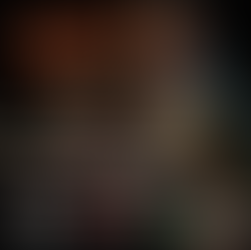In this tutorial, we're creating a simple outfit for a female avatar. We'll start with a basic shirt, sew the front and back pieces together, and add some elastic for a unique look.
Next, we'll design a skirt, sewing together a front and back piece. Throughout the process, we'll fine-tune the fit and add details to make the outfit more realistic.
- Workflow
In this tutorial, we’ll be creating a dress in Marvelous Designer.
Add in the female base model in the project.
In the 2D Window, use the Rectangle tool (S), and draw out a rectangle around the bust.
Place the pattern in front of the bust of the model in the 3D Window.
Right-click the pattern, and press the Symmetric Pattern (with Sewing) to create a duplicate of the pattern that is sown together with the original.
Place the duplicate behind the model.
In the 3D Window, activate Show Arrangement Points.
With this, when we select a pattern in the 3D Window and hover over one of the points, it will show us where the pattern will stick.
Click the point where the pattern needs to stick to during the simulation.
Do this for the front and back pattern.
If any of the patterns aren’t facing the correct way, you can right-click on the pattern and Flip their Normals.
If the sowing is overlapping, press B and delete them, then with N sow them back properly.
With Ctrl + C, and Ctrl + V make duplicates of the two patterns.
With Z, make the bottom pattern smaller.
Sow the top and bottom patterns.
Doing this will make the top of the dress tighter around the waist.
We can create an interesting pattern on the dress.
Select the end edge of the smaller rectangle and remember the measurements.
Right-click the same edge, and press Offset Pattern Outline so we can split it into equal squares.
In the new window, write down the measurement of the edge, insert 4 in the Number off Offests then press OK.
Do the same process for the other smaller rectangle.
Select the edges in the middle for both patterns and Cut and Sew them.
Select the Internal Linas, and delete them.
Create a copy of the two patterns by right-clicking them and pressing Symmetric Pattern (with Sewing).
Remove Linked Editing on the copied patterns, and make them a bit bigger.
Enable the Elastic for the copied patterns and lower the strength.
Select the top two edges of the top patterns, right-click them, and press the Offset Pattern Outline.
Increase the distance to 15mm, and press OK.
With the Internal Polygon/Line tool, connect the dots together.
Select the bottom edges, and Cut and Sew them.
Select all the patterns, and decrease the Particle Distance to 10.
Select the front square patterns and add a bit of Pressure onto them to make them more fluffy in appearance.
Scale the front patterns of the dress if they appear too small.
Sow the small rectangle patterns on the side.
For the bottom of the dress, use the Polygon tool to draw out the pattern at the hips.
To make sure the pattern is symmetrical, add an edge in the middle, cut and sew that edge, select one of the halves, and delete it.
Right-click the remaining half, and press Symmetric Pattern (with Sew).
Copy and paste the same pattern, placing one in the front and another in the back of the hips.
Sew the sides and the middle of the patterns.
Select one edge to see the measurement, multiply the value by two, and then with the Rectangle tool (S), make a pattern for the bottom of the dress.
Copy and paste another rectangle, placing one in the front and one in the back of the model.
With the Z tool, hold Alt and pull on the last edge of the rectangle to curve the bottom.
Sow the patterns together to create the dress.
I there are too many folds in the middle, select the top edges of the dress pattern, make a uniform split, then pull down the point to create a V shape.
When you run the simulation, the folds will be gone.