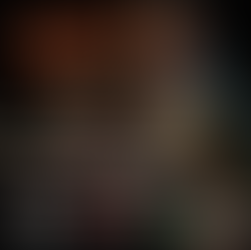This project involves the efficient creation of various environmental elements using blueprints and specialized techniques.
It includes adding fire effects to scenes using Epic Marketplace assets, creating modular campfire blueprints for quick variations, and designing reusable tent blueprints with customizable features.
The course also covers streamlining the workflow for creating chain link fences with a spline tool and optimizing the placement of foliage, trees, rocks, and other details to enhance scene realism. Stay tuned for part five, which will focus on set dressing to bring scenes to life.
Torches
- Workflow
There are many free VFX packs in the Epic Games marketplace for Unreal Engine projects.
For this environment, we need fire VFX.
After adding the Fire VFX to the projects we can make a blueprint for the torches.
In the main Blueprint File, make a blueprint, and rename it BP_Torch.
In the blueprint, add a static mesh component in the Components tab, and rename it Torch.
On the right side, add the torch static mesh and MI.
To add the VFX, add a Niagara component, and rename it Flame.
On the right side of the Niagara tab, add the torch fire VFX from the fire pack.
Move the flame to the top of the torch and scale and rotate it to fit the torch size.
We can also add another Niagara component but this time add in a smoke VFX from the pack and place it on top of the fire VFX.
Save and Compile the blueprint, and place it inside the scene where the torch blockout is.
Campfire
Just like with the torch, make a blueprint for the campfire inside the main Blueprint Folder.
Name the blueprint to BP_Campfire.
Inside the blueprint, as a static mesh component, add one of the logs in the Static Mesh tab on the right side.
You can place multiple assets in the blueprint by adding a static mesh component for each asset and assigning the asset in the Static Mesh tab on the right as well as their MI.
Make a campfire using the important assets and create MI’s to make the campfire.
After making the campfire, add a Niagara component, from the right side in the Niagara tab, and add the fire and smoke VFX to the blueprint.
Save and Compile the blueprint, and place it in the scene where the blokcout is placed.
Tents
Same as everything else, make a Blueprint for the tent and inside the blueprint add all the assets and create the tent layout.
After making the layout, add some crates inside the tent or any other asset to bring some life to the tent.
You can also add a point light in the tent if there is a lantern inside.
Spline Tool
Making a Spline blueprint will speed up the workflow for your project.
There is a tutorial on how to make a simple blueprint for the spline tool on our website.
In Maya, we can quickly make a chain out of a torus shape with low amounts of subdivisions.
Two chains are enough for the spline tool to duplicate them and turn them into a curve.
Export the chain FBS file in the Static Mesh folder, and add it to the spline tool in the Details panel.
You can also add a rope, planks, a fence, and anything else you need to duplicate and curve.
Foliage
With the trees made in Tree It, use the tools from Foliage Mode to scatter them all around the edges of the scene to fill up the foreground.
With the same tools, add the rocks in the foliage section to scatter them around the scene as well.
Place singular trees and rocks by hand anywhere to fill up the space and make the environment look more natural.
From Quixel, download some grass and weeds to fill up the empty spaces on the ground using the same brushes as before.
End Result.