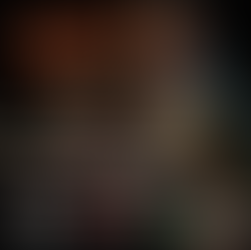This course segment covers texturing, focusing on a dragon skull with 2k textures and 4k resolution for baking. It emphasizes base colors, generators, and detail balance.
Creating variations for frequently used props like logs and rocks is efficient for diversity.
Efficiently achieve ripped fabric effects using opacity maps in Substance Painter and Unreal Engine. Export textures with clear naming, prefer PNG for detail and consider JPEG for space savings.
Migrating the master material into Unreal streamlines integration. Import textures, organize with folders, and assign to slots while disabling sRGB for specific maps. Grouping meshes under one material instance saves resources.
For materials with opacity maps, use two-sided materials and switch the blend mode to "masked" for realistic effects with alpha masks.
Texturing Full Pipeline
- Workflow
Import the low poly mesh in Substance Painter and bake the high poly onto it.
Choose a resolution you want the mesh to be baked in, the higher the resolution the better for this case.
When creating a showcase piece that isn’t going to be used for animation or games, can have a bit higher resolution to its textures.
From the references gathered, we’re going for a more dirty version of the skull.
The color and texture all depend on the environment that the skull is in.
If it’s in a dry terrain, the skull will be more yellow and the dirt won’t be a darker color.
Keeping the terrain in mind, we’re going to add some moss texture on the skull to indicate the humidity in the area.
We’re primarily going to be adding generators to texture the skull and using the already existing alpha textures inside of Substance Painter to create the scratches and dirt.
Variations
It’s important to add more variations in the textures on the same prop or props.
This will help add more diversity among the props in the scene without having to make new props altogether.
In this case, we’ve added different height maps, and textures to the logs to make some appear dry while the other ones have moss on them.
Opacity Mask
To make things look more worn out and create tears in cloth or foliage can be achieved with the opacity mask in Substance Painter.
This channel needs to be added from the Texture Set Settings.
After the channel has been added, create a new fill layer on top with only the opacity channel on, decrease the opacity value, and use any brush to draw out where you want the texture to be transparent.
Doing this will create tears in the fabric even if it isn’t on the model itself.
Exporting From Substance
When you’re done texturing your asset, export the textures, assing a template, file type, and resolution for the texture.
Since we’re going to import them inside of Unreal Engine, we’ve set the output to UE5.
The file type depends on how big you want your texture maps to be in size.
Master Material
This is the material graph for the Master Material created for this project.
Master Materials are made to create the Material Instance.
The Material Instance makes it easier to control the textures if changes need to be made.
The Material Instance will allow you to change the hue, saturation, opacity, Normal and AORM map, emissive, and wind intensity.
Assigning Textures
For each asset, create a folder for their textures inside the main Texture folder.
Drag and drop the texture maps for that asset insist their own texture folder.
Create Material Instances from the Master Material and then place them into the Instance folder.
Organization is key so that it is easier to navigate through the folders inside the content drawer.
Create a Material instance for each part of the asset and for each asset in general.
Inside the MI, drag and drop the textures in the Textures tab.
In the asset itself, double-click on the asset to open the menu shown in the screenshot, and assign their MI in the Material Slot.
Do this for each asset so that when it is placed inside the world, it will have its texture on it.
Inside the MI, there is a place to put the opacity mask for the tents that have tears in them.